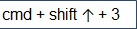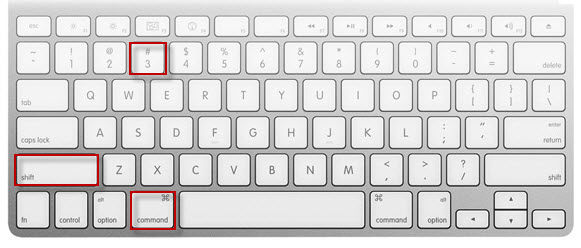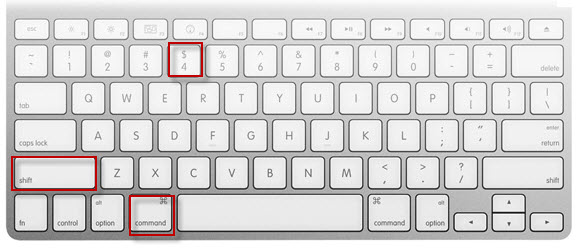How to take a screenshot ?
How to take a screenshot ?
What is a screenshot ?
A screenshot is, in short, a picture of your screen. It can be used as a presentation or act as a guideline for a path route to take. Screen shots can also be used to authenticate something such as an image or post.How do I take a screenshot ?
- First of all, you need some sort of image software ( MS paint should prove more than sufficient
 )
)
The next step is to find the right key to press on your keyboard. Indeed, there's a button which when you press it will instantly copy your screen (as an image) into your clipboard. The letters are Prt Scr - or on some keyboards Prt Sc. In any case it should be located here: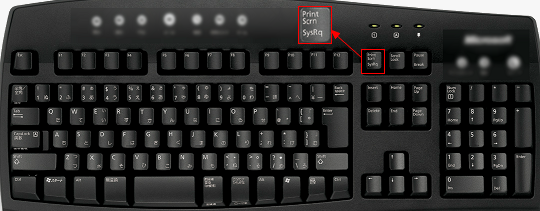
- Open Paint: Start menu> All programs tab>Accessories> Paint tool
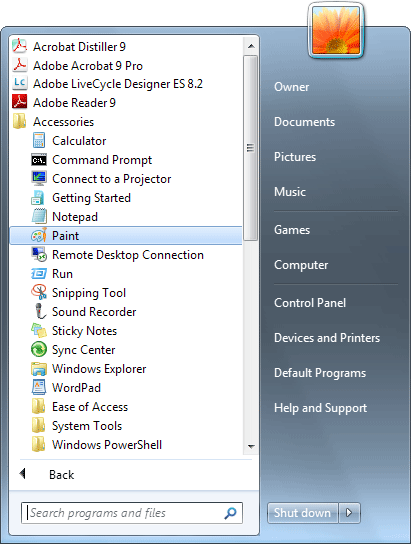
- Click on paste:

- Click on save as:
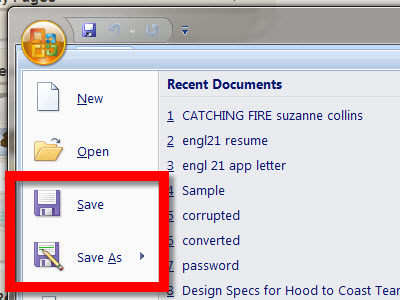
- Then, select the folder on which you want to save your screenshot
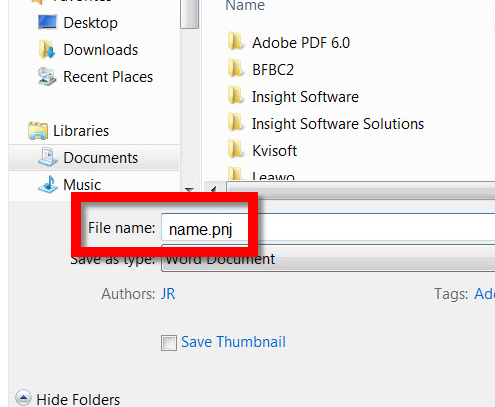
- you can now host this picture

Screenshot on one part of your screen
 Snipping tool
Snipping toolThis tool allows you to take a screenshot quickly (Start menu> Programs> Accessories> Snipping ), then you just have to select the zone of the screen, finally register the screenshot on your office (in JPG or PNG)
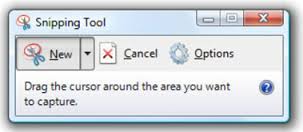

 Home
Home Portal
Portal