Twitter OAuth: link your account
Dear members,
in this tutorial we will explain you how to enable Twitter OAuth to login your translation tool with your social account.
At the moment, Twitter OAuth is available only for login.
Registration is not possible with Twitter OAuth
Administrators: Enable Twitter OAuth for your team
#Twitter #OAuth is disabled by default. This means that you or another administrator will have to activate this module from your dashboard.To do this, you need to go to your Dashboard > Modules > Social connect
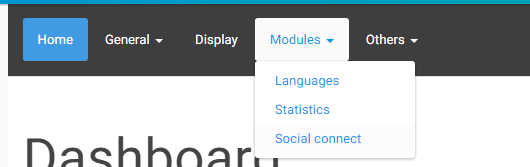
Once there, you just need to click on the toogle button of Twitter OAuth to enable it. After that, click on the confirm button to save your settings.
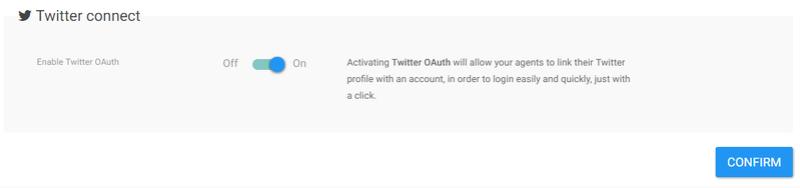
Members: How to link my Twitter profile
If your adminsitrators enabled Twitter OAuth, you just need to go to your Toolbar > Edit your profile
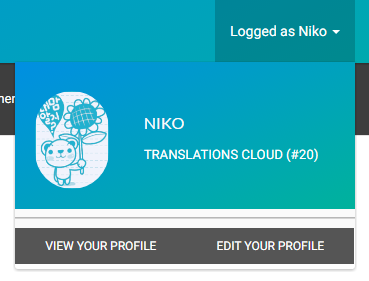
Now, click on the Twitter O auth tab from the inner-menu.
Next step? Click on Link your twitter account to start:
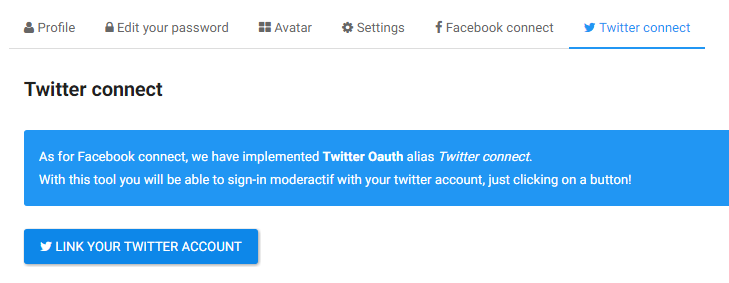
You will see another page where you have to confirm your wish to link your profile:
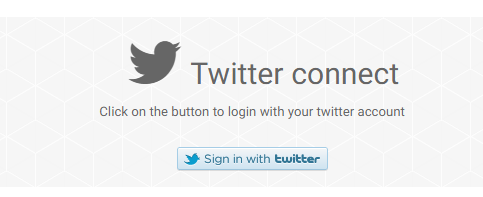
In the middle of the process you will be redirected back to our website and you will be asked of two informations:
- Your Twitter ID which is 99% of the times already written
 Your twitter username will also be displayed in the page as "Welcome USERNAME"
Your twitter username will also be displayed in the page as "Welcome USERNAME" - Your Password
 This is your translationsCloud password not your twitter password
This is your translationsCloud password not your twitter password
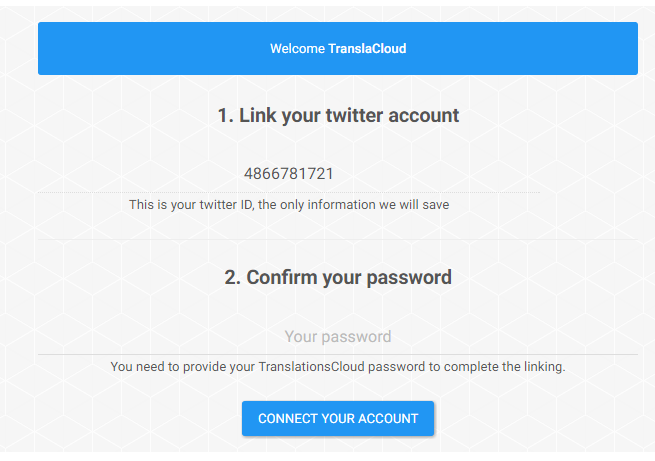
If everything was succesfull, you will see a page as the following:
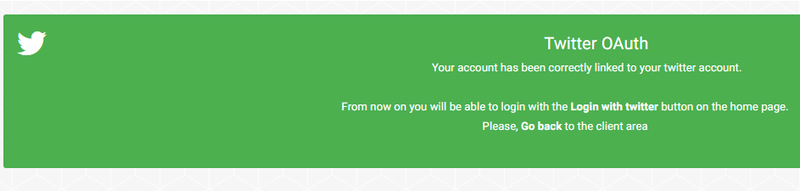
you can now click on "Go back" and the next times you will be able to login with Login with Twitter button instead of normal login

Members: unlink my twitter profile
Nothing easier: just go to edit your profile > Twitter connect and click on Unlink:
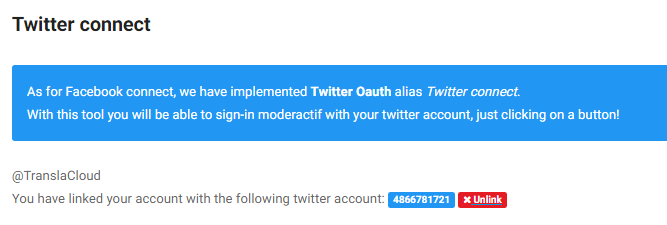
For any information or problem, we are available in the support forum sections


 Home
Home Portal
Portal
